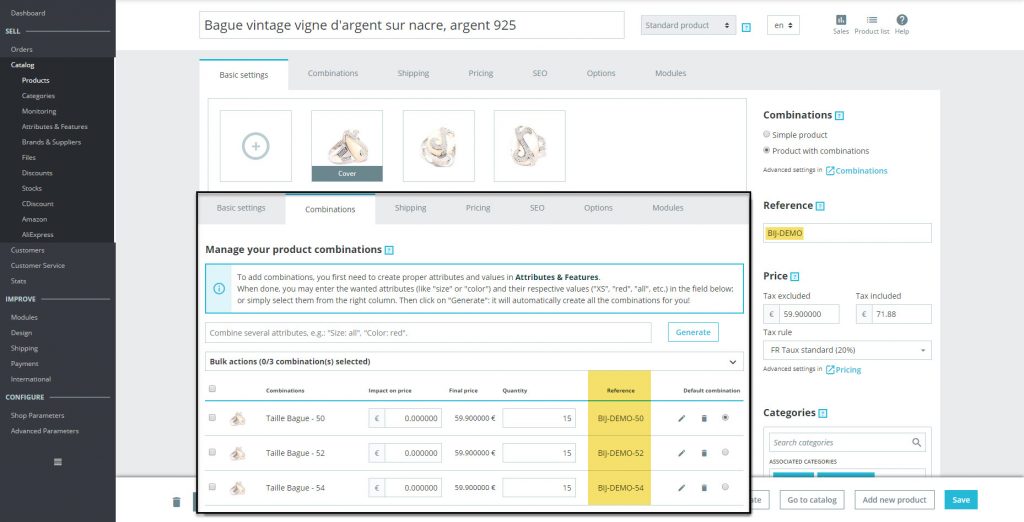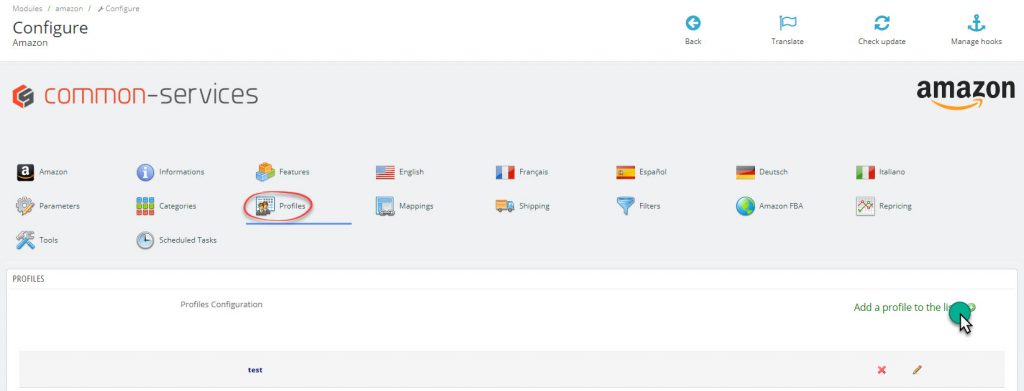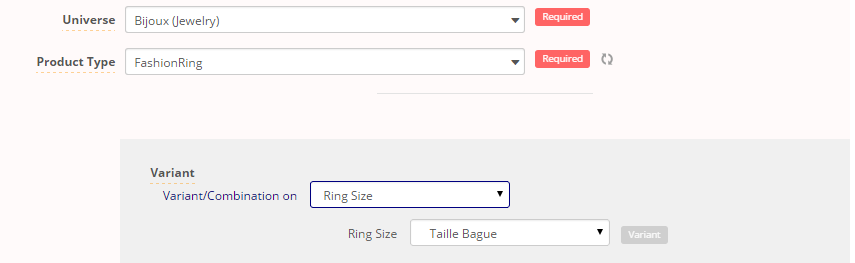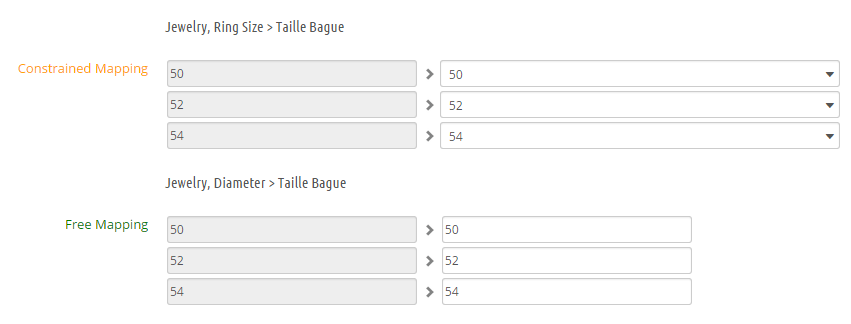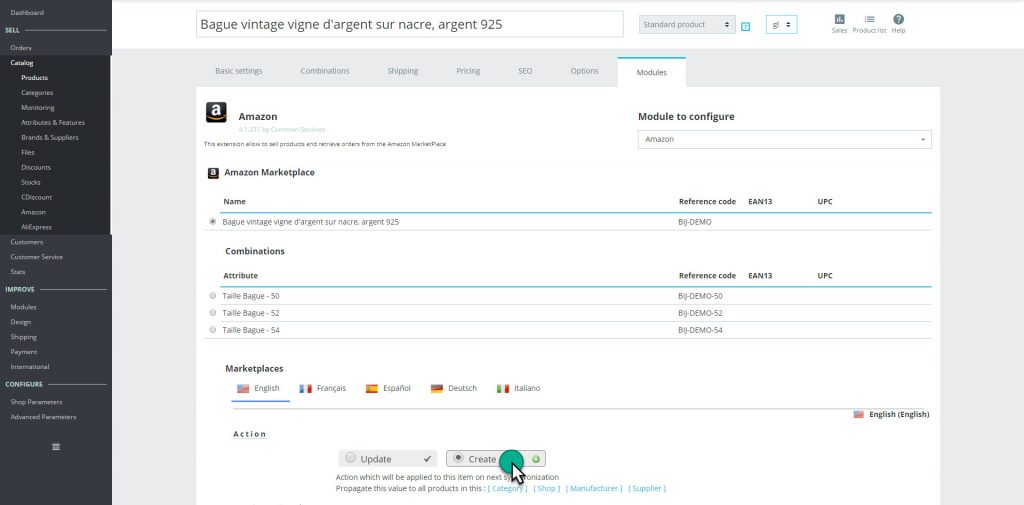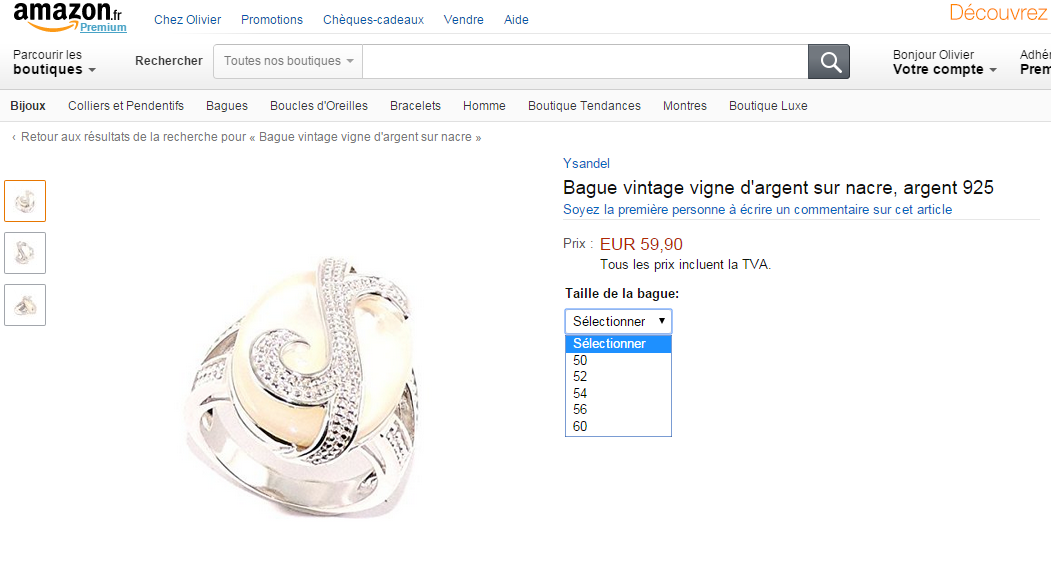Here is our product sheet and its combination;
The EAN code is optional for Jewelry, we indicate a main reference and a reference by combination as shown in Validate your catalog structure.
We create our Rings profile;
We then indicate as Universe, Jewelry and as Product Type, Fashion Ring, in your case you choose the universe and the appropriate product type.
We wish to export to Amazon as variants, it is the equivalent of combinations on Amazon.
We select Variant > Ring Size, which corresponds to what we have on the product sheet.
In the selector we will precise the corresponding PrestaShop attribute, like this;
We will try to enrich our feed as much as possible by filling in the fields displayed in the Mappings section;
In all cases we must fill in all required fields marked in red.
We will indicate the recommended browse node:
We will choose a strategy for key features:
Our profile is complete, we save the configuration, and we do not forget also to select it Categories tab.
It is important now to do the mapping. For the record, the mapping is used to establish the correspondence between a value on PrestaShop and a value on Amazon.
In this case the mapping is simple as the values to send are identical;
Tip: you can just click on the field on the left, the value is copied on the right.
Note: Two mappings for the same field have been created by the module, as we have selected Ring Size for two fields; Ring Size and Diameter, one to establish the variation, the other to display the technical feature on Amazon.
Your profile and mapping are complete.
Then, we mark the product to create in product sheet Amazon tab:
Now, your product is in the queue.
Your profile is created and selected, the product is in the queue, it remains only to send it to Amazon, see Sending the products page.
After having followed this procedure, you will find your product on Amazon;
Then, if you have multiple products to send, use the propagations.