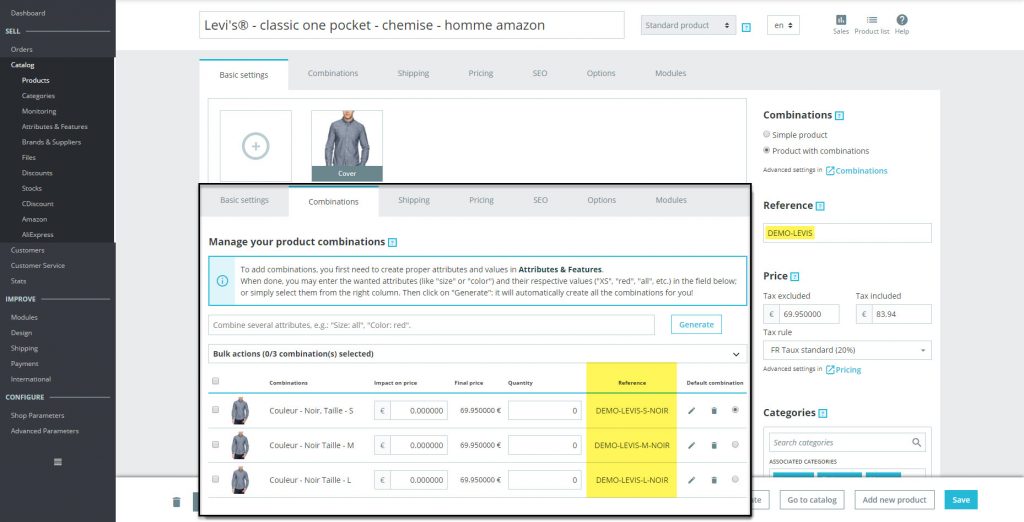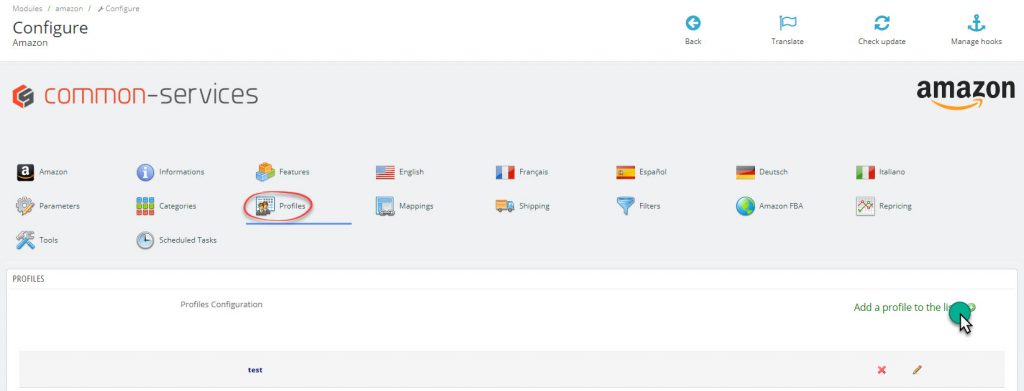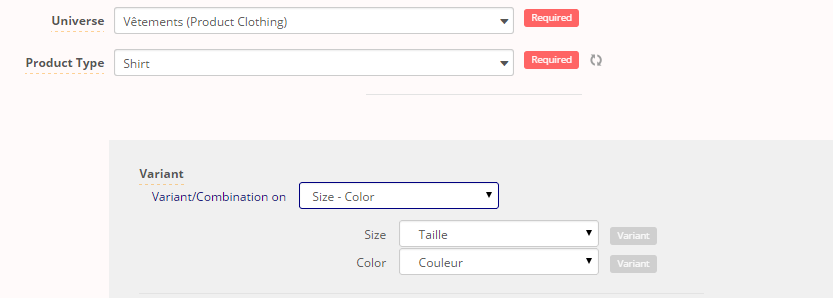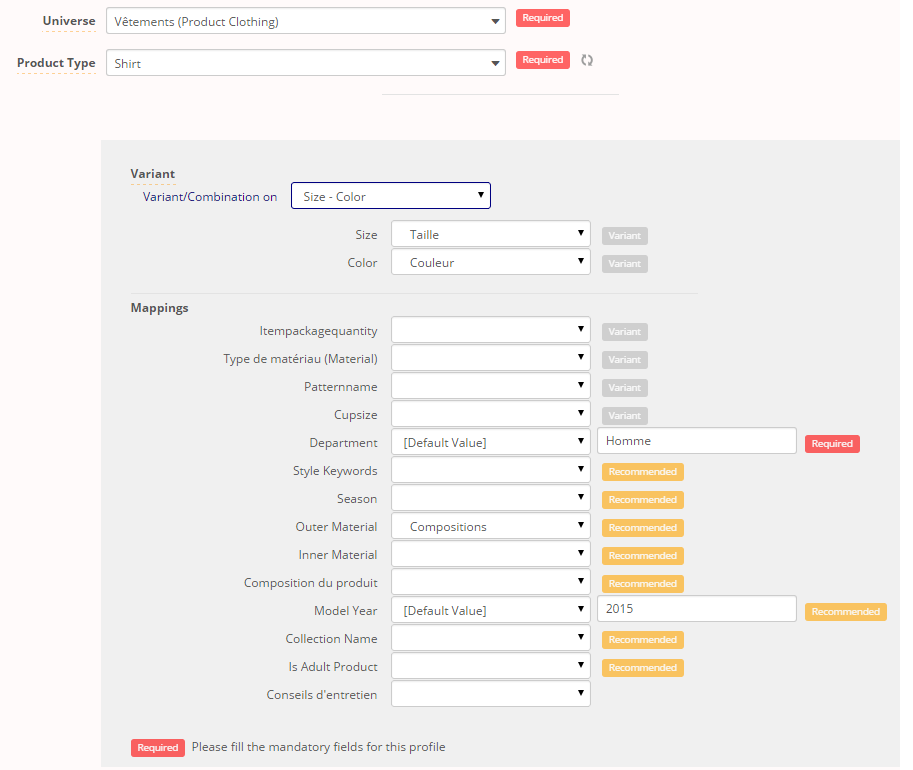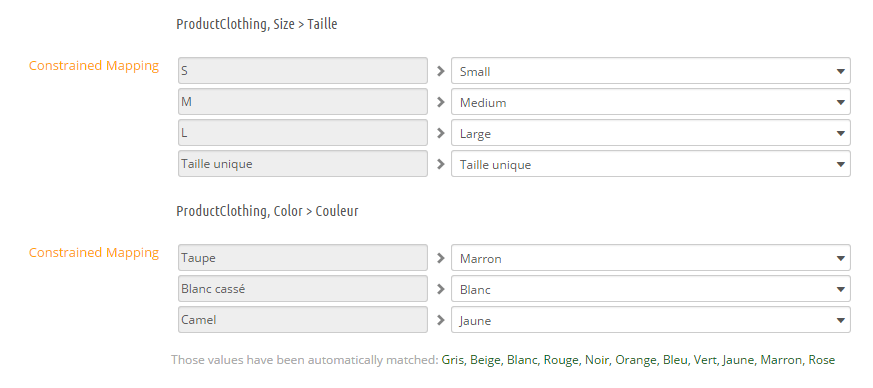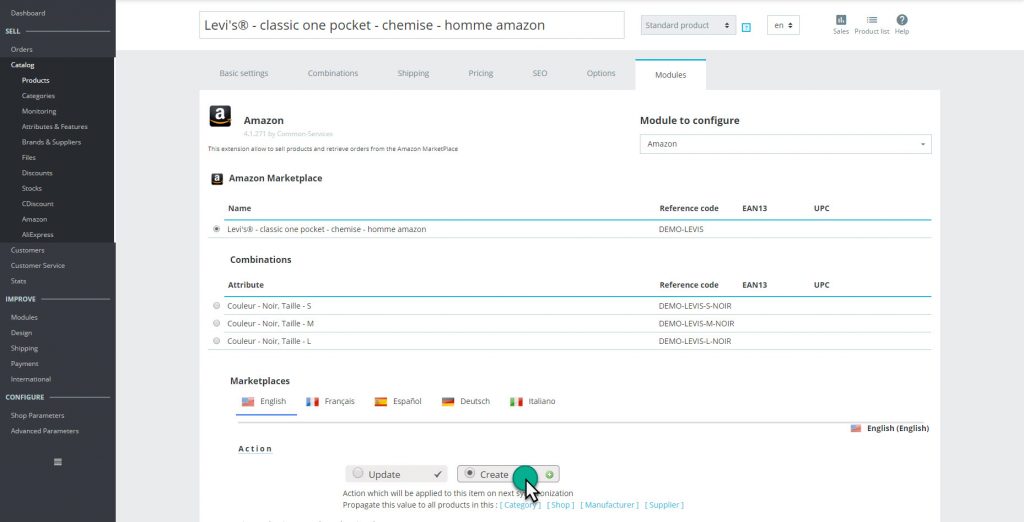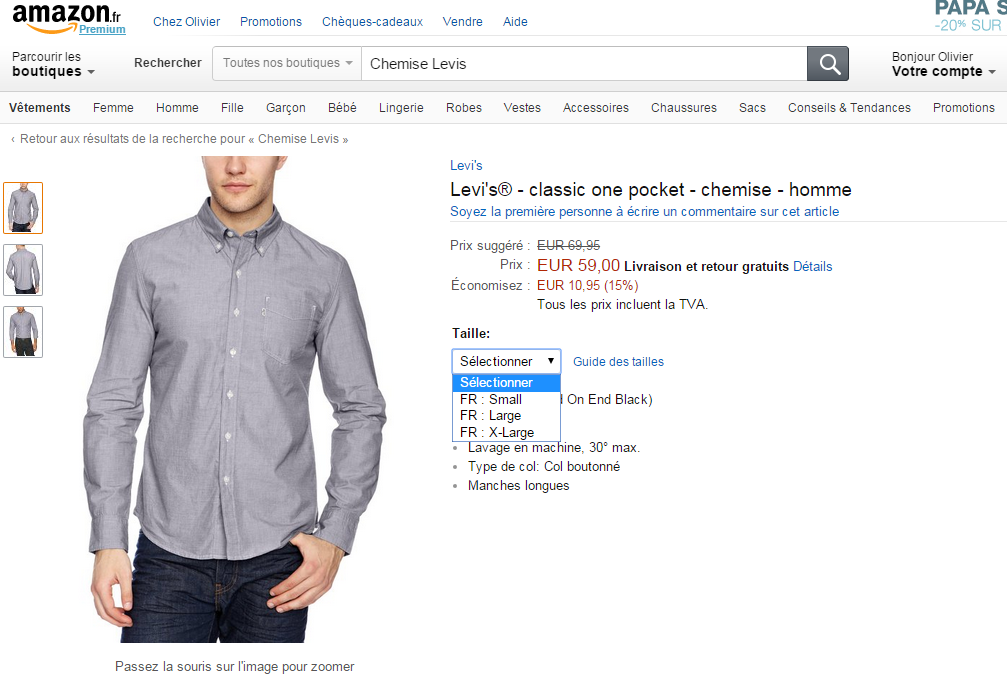Here is our product and its combination;
The EAN code is optional for clothes, we indicate a main reference and a reference by combination as shown in Validate your catalog structure.
We create our Clothing profile;
We then indicate as Universe, Clothing (Product Clothing) and as Product Type, Shirt, in your case you choose the most appropriate universe and product type for you.
We wish to export to Amazon as variants, it is the equivalent of combinations on Amazon.
We select Variant > Size-Color, which corresponds to what we have on the product sheet.
In the selector we will precise the corresponding PrestaShop attribute, like this;
We will try to enrich our feed as much as possible by filling in the fields displayed in the Mappings section;
In all cases we must fill in all required fields marked in red.
We will indicate the recommended browse node:
We will choose a strategy of key features:
Our profile is complete, we save the configuration, and we do not forget also to select it in the Categories tab.
It is important now to do the mapping. For the record, the mapping is used to establish the correspondence between a value on PrestaShop and a value on Amazon.
Here is the mapping that we have entered for this profile;
Question: But Why Ecru > White ?
Amazon needs to know the primary color corresponding to the color that you send in your feed. This way, it allows the customer to search by color.
Your profile and mapping are complete.
Then, we mark the product to create in the product sheet Amazon tab:
Now, your product is in the queue.
Your profile is created and selected, the product is in the queue, it remains only to send it to Amazon, see Sending the products page.
After having followed this procedure, you will find your product on Amazon;
Then, if you have multiple products to send, use the propagations.