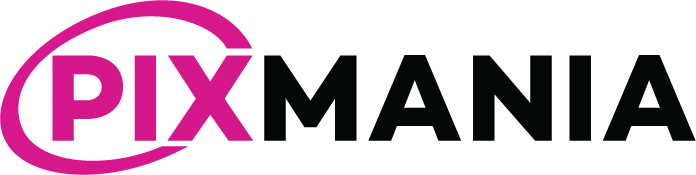Catalog > Pixmania.com > Reports In this tab you will see the history of sent files, you can download the XML file and display the report. The report allows you to view the result of the integration of your file by Pixmania.com. Sometimes there are integration errors that have not been anticipated by the module, […]
Category: Documentation
Install the Module
The installation procedure on the Prestashop site is described here: http://addons.prestashop.com/en/content/21-how-to This documentation is old but corresponds perfectly to the current reality, all cases are precisely described and that’s why we decided not to re-write. If the automatic installation process performed from the back office is not working, follow also the instructions in this documentation, […]
Is it necessary to send my products?
I understood the difference between the offers and the products, but how to know if it is necessary to send my products? 1. Either you have the certainty that your products do not exist on Pixmania.com, i.e. they are not known through their EAN code, in this case you will need to create your products […]
Filters
Modules > Pixmania.com > Configure > Filters You can perform a selective export of your catalog from the Filters tab, different filters are available, brand, supplier. You will move from right to left manufacturers or suppliers that you want to filter. Thus the products covered by the column on your left, marked by a red […]
Management of promotions and sales
All indications below are valid when the check box “Sales/Promotions” is selected in the module configuration. Off Sale Price Outside the sales period, if a specific price is applied to your product, this specific price will be exported: The discounted price will be displayed on Jet.com as a normal price, which is normal since […]
Pricing Rules
You can define pricing rules for your exports to Pixmania.com, these rules apply to prices including all taxes. You can define a pricing rule for each profile. Pricing rules are ranges, for each range you can set a value or a percentage. Here is an example: In this example, all the prices of your […]
Categories selection
Modules > Pixmania.com > Configure > Categories If your profiles are not yet configured, go to the Profiles tab first, then select categories. You will select product categories that you want to export. On the left, the category must be selected, on the right you must select a profile, here is an example outlined in […]
Multitenancy
What is multitenancy? The multitenancy is a IT term. Simply, it indicates that from one source you can distribute to many. A page devoted to it on Wikipedia: http://en.wikipedia.org/wiki/Multitenancy What is Pixmania.com multitenancy? Pixmania.com) is a general marketplace. The area of the specialized marketplace is growing, and Pixmania.com offers new marketplaces based on this concept. […]
Export : Offers Updates
Catalog > Pixmania.com > Offers (Update) You have configured your module, selected the categories, entered the profiles, configured the transport, you can send your offers. Settings: Send all the offers: Allows you to send all the offers for all the selected categories, send all your catalog if checked, otherwise the module will send only items […]
Imports
Modules > Pixmania.com > Configure > Imports Pixmania.com uses XML data definition files for categories, models and profiles, these files enable the module to determine the export format. These files are automatically loaded via the Jet.com WebService, you normally have to do nothing. To be downloaded, it is necessary that your security “token” has been […]