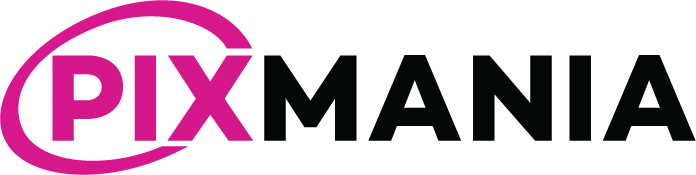Modules > Pixmania.com > Configure > Transport Configuration You will associate from left to right for each level service (SecondDay, NextDay), the associated Carrier on Pixmania.com and finally the associated Carrier on Prestashop. This matrix will allow the module to make the relations between the carriers and services, it will be used to set the suitable […]
Category: Documentation
Combinations Export
For example if you have a product, a T-Shirt, with three versions Blue, White, Red, by default the module will export three individual products on Pixmania.com, three separate products. On Pixmania.com, combinations are called “variants”. Your products have combinations that you want to export to Pixmania.com as variants; in the configuration of your model you […]
Configure a profile
Modules > Pixmania.com > Configure > Profiles As indicated in the preamble, the profiles are used to establish the correspondence between your products as they are in your Prestashop store and as they must be on Pixmania.com. You can also apply global rules such as changing the selling price for Pixmania.com. To begin to familiarize […]
Offers, Initially publishing
After creating products, you have to publish the offers on-line for the first time. It is therefore necessary in this case to send a complete feed in overwrite mode, so you can be sure that all your offers are published: I) Check connectivity as explained on the page Configure the connection settings. II) Please go […]
Configure the connection settings
Modules > Pixmania.com > Configure > Authentication Copy your seller ID and your API key : Paste them in the module’s configuration: Then, test the connectivity to the marketplace by clicking on Verify: The module must indicate that the connection is OK. Frequent cases of dysfunction: 1 – You access your Prestashop […]
Update Offers – Support Request
You have a problem with the submission of offers and you need support, follow the following instructions: – Export and send your offers: – Download the file .Zip displayed by the module: – Generate the report: – Save all the report: Note: Select, Copy and Paste the entire text in a file […]
Settings
Modules > Pixmania.com > Configure > Settings Import/Export Type Default Value: By Reference (Highly Recommended) You will indicate whether the module will use the synchronization by reference (SKU) or by Product ID. The selection of the choice Product ID is generally not necessary and we recommend using the Reference field. Make sure that all products […]
Orders Statuses
Modules > Pixmania.com > Configure > Orders Once the orders have been imported and when the order is shipped, it will be necessary to update the status to notify Pixmania.com the shipment and tracking number. The module notifies Pixmania.com, Pixmania.com notifies the client. Check your configuration: You have previously configured your orders statuses: Check your […]
Orders import
> Orders > Pixmania.com Prior to import, you will have to accept your orders, the “accept” procedure is identical as the import procedure explained below, only the tab changes ; you will choose the accept tab to accept your orders and the import tab to import them. The module will display a list of orders to […]
Limitations of support and warranty
Limitations of support Is out of liability the setting related to the quantitative of the store (products quantity, images, categories …) Are excluded the versions updates of the Prestashop store Are excluded the modification of server, host or PHP version Modifications to the module lead to revocation of the support It will not be offered […]