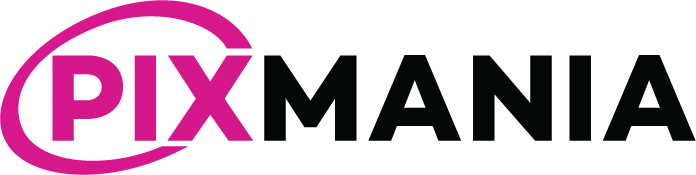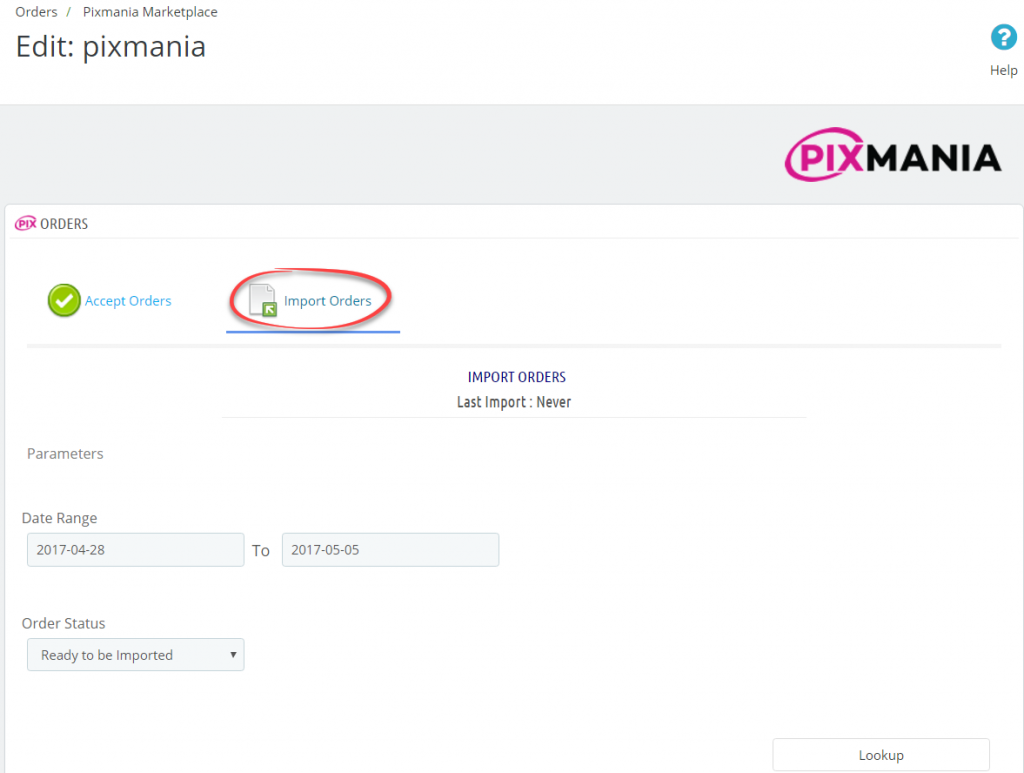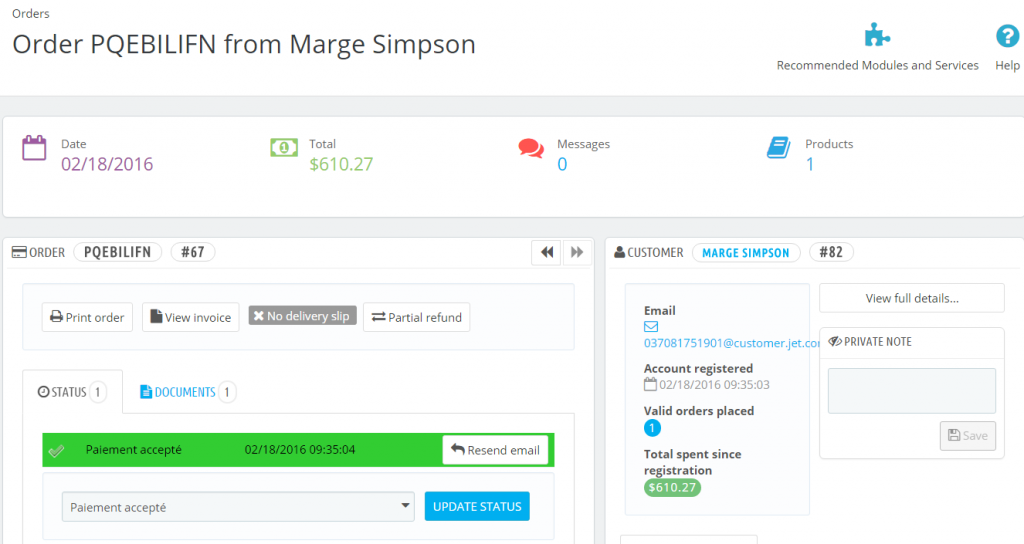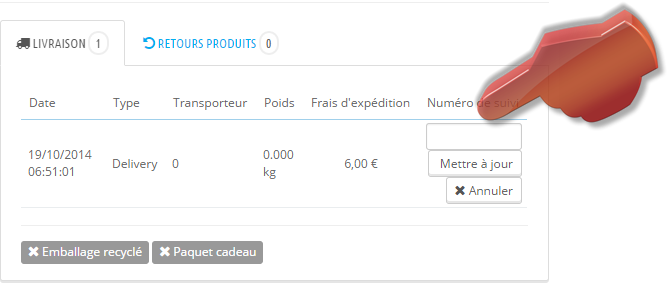> Orders > Pixmania.com
Prior to import, you will have to accept your orders, the “accept” procedure is identical as the import procedure explained below, only the tab changes ; you will choose the accept tab to accept your orders and the import tab to import them.
The module will display a list of orders to import, you can import them individually or by batch.
An automatic import script is made available to you, please refer to the section Scheduled tasks of the documentation.
Once imported, you will find the list of orders in your usual orders, Pixmania.com orders then have a method of payment “Pixmania.com”.
Important:
If the mode “by reference” is configured (module configuration), the Prestashop field “Reference” must match the Pixmania.com field “SKU”. It necessarily serves as element of correspondence. If it is not found, the order is not imported.
After the order import
An additional section appears on the order page, so you can easily identify a Pixmania.com command:
The update will then be automatic, go to the page Orders Statuses for more details about this subject.
Please note however that it is essential to input the tracking number on the order page for all shipments for which you want the status to be updated automatically;