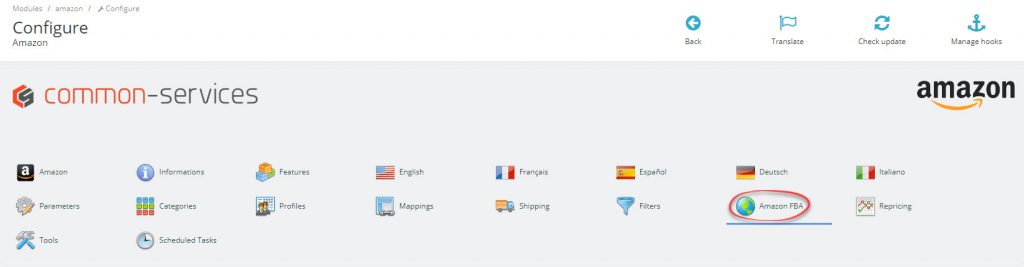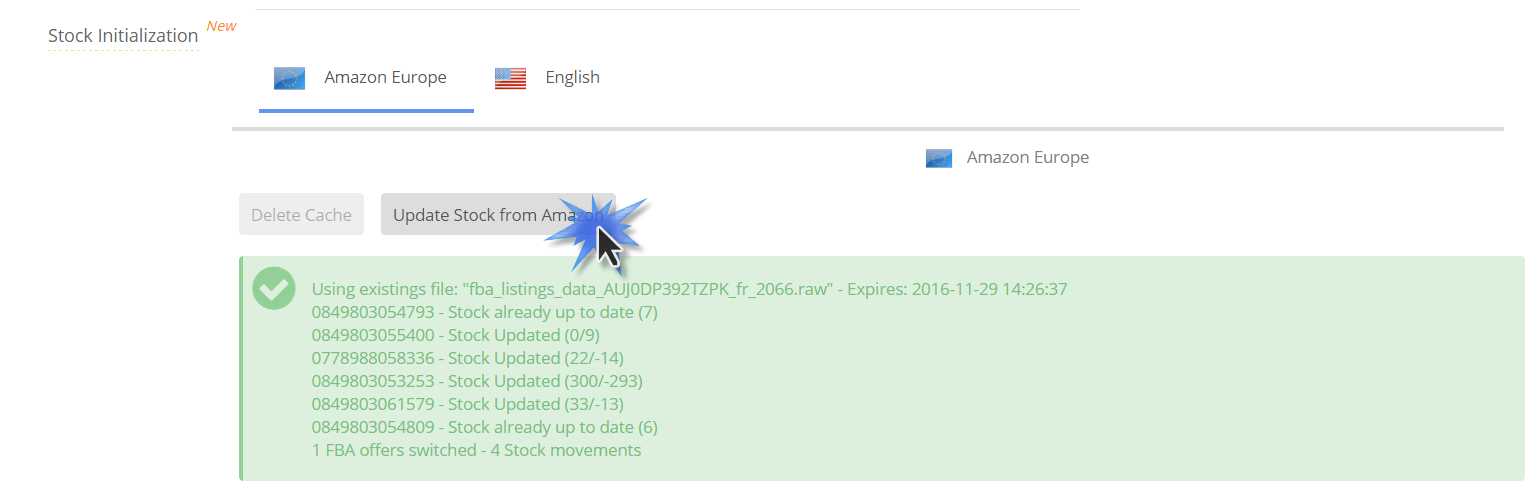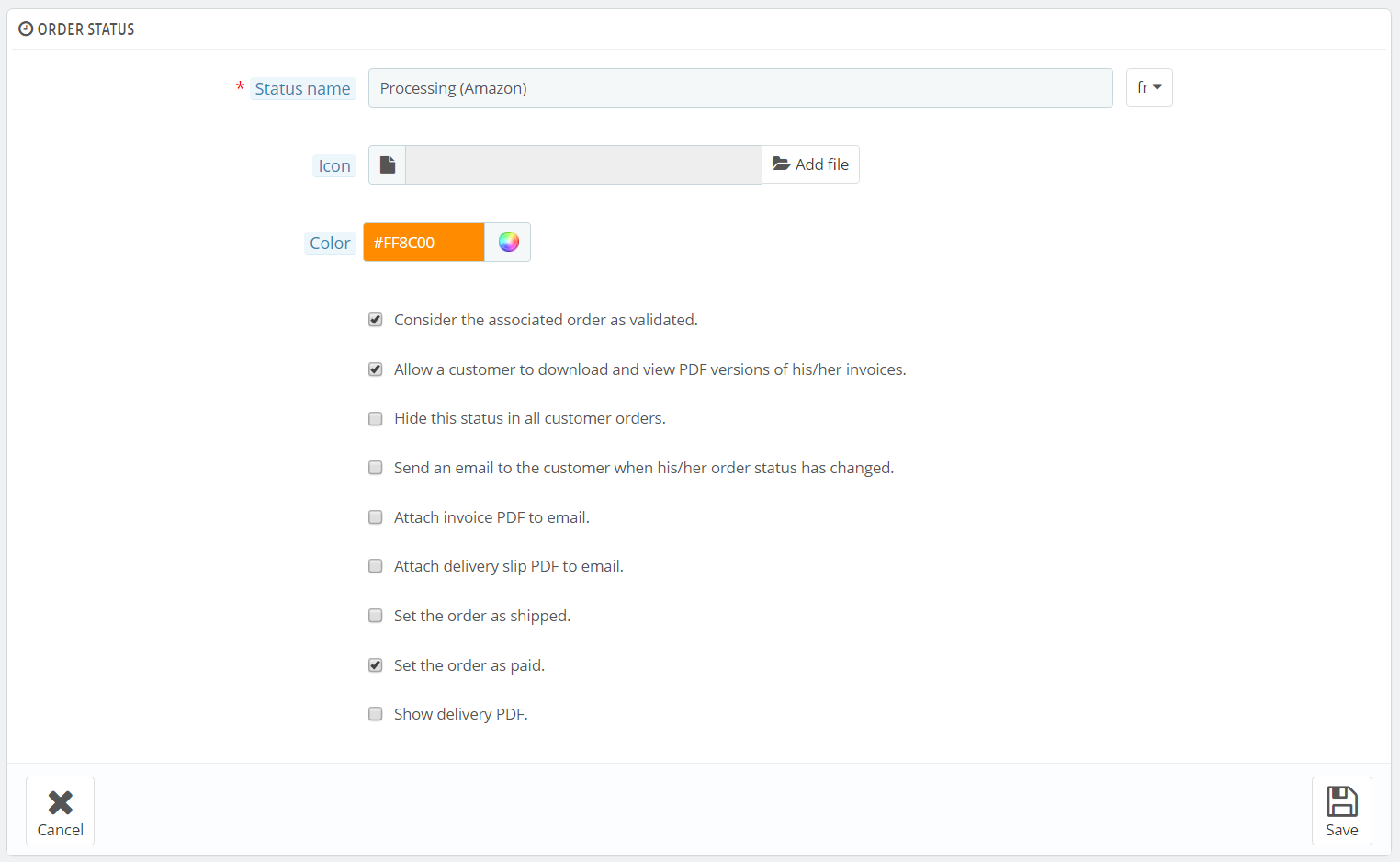Modules > Amazon > Configure > FBA
FBA Configuration
FBA Multi-Channel
Enable FBA multi-channel. If a customer orders an item on your Prestashop front office, if the product is FBA eligible (therefore in stock at Amazon), it passes all of the module eligibility criteria, the module allows to trigger a shipment by Amazon, on the order page.
Automatic Multi-Channel
Automates FBA Multi-Channel processing, automatically triggers shipment by Amazon when the customer orders the item and the payment is validated.
In case of a problem with automatic multi-channel, it will be necessary to carry out the tests in manual multi-channel; see above.
Decrease the stock
If so, decrease the stock when importing orders, if not, the module will consider that the FBA stock is not part of the store.
Select the stock strategy to be adopted by the module.
1) Use Amazon FBA stock first, then switch to merchant shipped mode (switching auto AFN / MFN):
When the product is in stock at Amazon, only the offer shipped by Amazon will be visible to the buyer. Once the Amazon stock is exhausted, the module will disable the FBA offer and enable your store offer (MFN).
2) Synchronize Prestashop stocks from Amazon FBA, stocks in your store are overwritten by those available at Amazon FBA
The module will update Prestashop stock from Amazon. Therefore the quantities in stock on your Prestashop store will reflect the stock available at Amazon.
It will be necessary to proceed in two stages;
2.1 At the installation of the module, it will be necessary to update the entire inventory following the instructions of the module;
2.2 Once the initial stock has been synchronized, it will no longer be necessary to do so. After saving the module configuration, an additional script (fbastocksynch.php) will appear in the scheduled tasks tab, it’s this script that will update stocks based on stock movements at Amazon, the module will update stocks based on these movements.
Order Statuses
Indicate the successive statuses that are applicable to FBA orders;
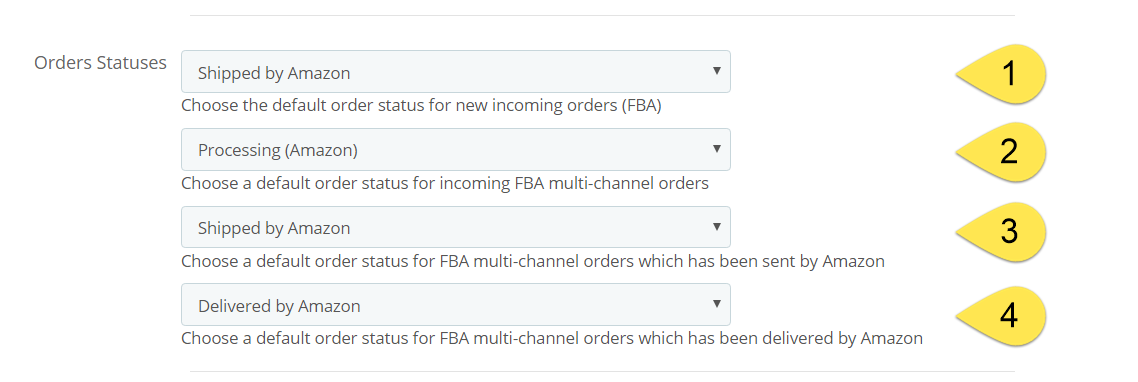
- This is the status of regular FBA orders (order made at Amazon, FBA product), you should indicate a “Shipped” status, ideally create a status “Shipped by Amazon” because Amazon API will not provide you with additional shipping details, you will not get the tracking number, Amazon will send it directly to the customer.
- These are the orders made on your stores or coming from order imports from other marketplaces. It will be necessary to associate a special status, see the configuration section below.
- The scheduled task in charge of updating FBA order status will change the previous status and set it to this one, you can choose the same status as for regular FBA orders, eg “Shipped by Amazon”
- The scheduled task in charge of updating the FBA order status will change the shipped status to the delivered status, this is valid only for multi-channel orders
Amazon FBA Multi-channel order example;
Multi-channel Configuration
In order for the order to be eligible, all of the following conditions must be met;
- The order is only made of products available and in stock at Amazon
- The carrier that was chosen at the time of the order must be “mapped” with the shipping service
- The status of the order must be “paid”
“Paid” order status:
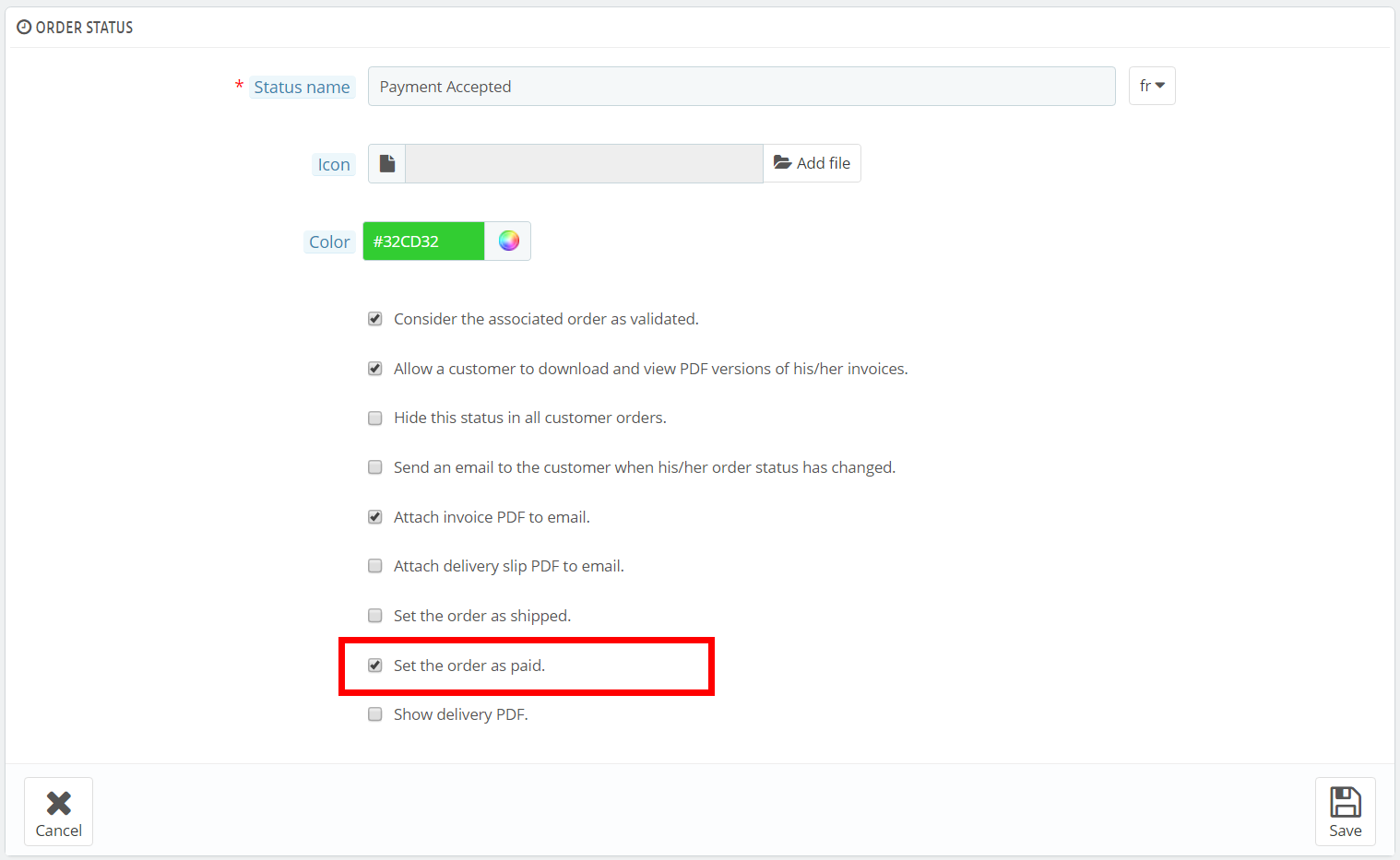
“Mapped” Carrier:
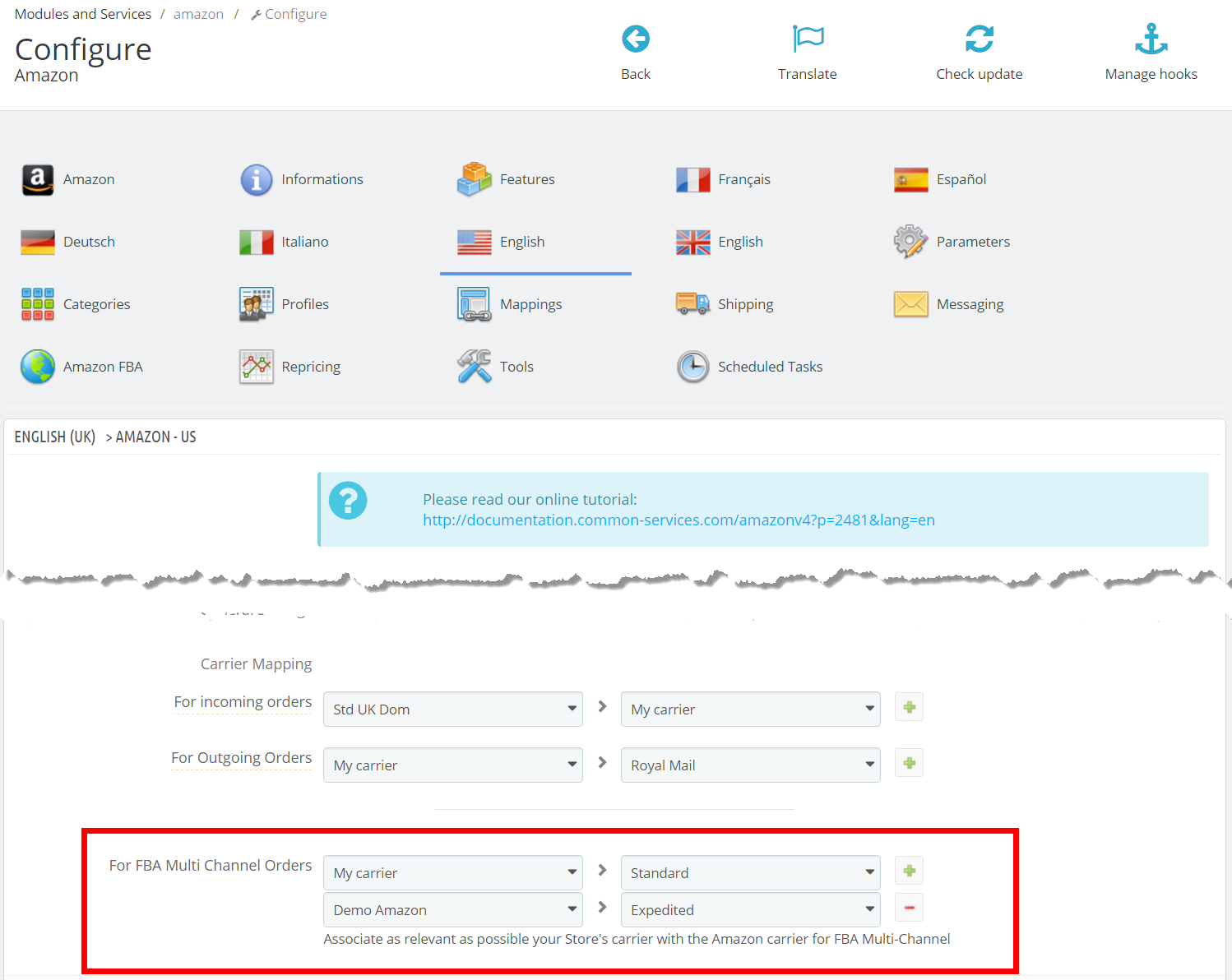
Note that the Priority shipping service is only available in some countries, do not select this service if you are not sure that it is active in your country. If you have any questions, contact Amazon.