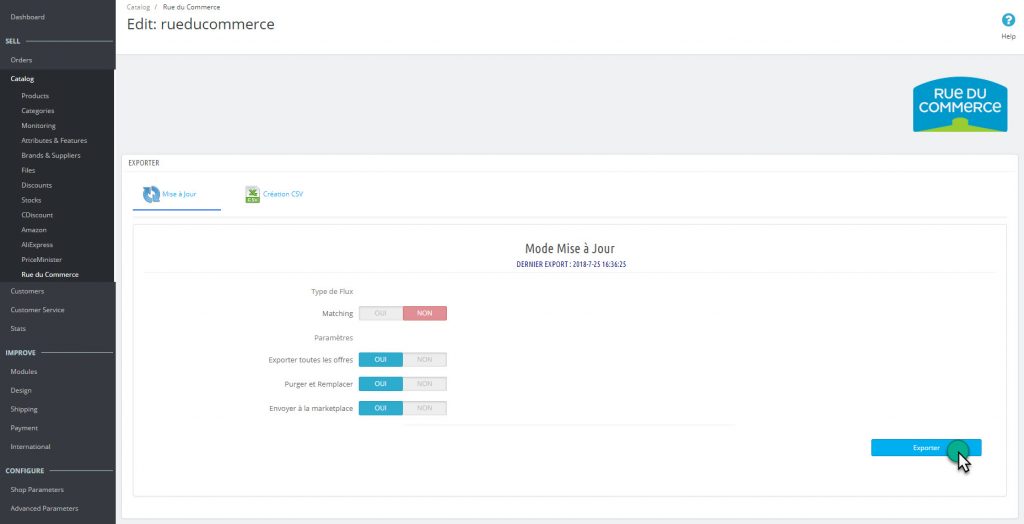Catalog > Mirakl > Update (Offers)
1. Prepare sending your offers
You checked the structure of your product sheets for the marketplace export, you have selected your categories, created one or more profiles, your target products are in stock, you can send your offers.
2. Feed Type
Matching:
You intend to send a number of products for which your offers do not exist, but whose products are known to the marketplace through their EAN code.
You then send a feed in matching mode, and the offers will be created with your references, your stock and price but on the basis of an existing product on the marketplace.
3. Settings
Export all offers:
You export your offers for the first time on the marketplace, so you need to send all your offers.
Purge and Replace:
Your offers are already online, you want to erase everything and send it all again, you can combine both options, all offers and purge and replace, it will erase all your previous offers on the marketplace.
4. Export
You click on Export, you get a list of messages, successes, errors, or both
Most messages are referenced in frequent issues, and you will find the detailed reason for the error occurred.
The module must display an import issue that will confirm the sending or receiving of the file. You can see your integration report into your Mirakl backoffice.