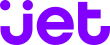Modules > Jet.com > Configure > Imports Jet.com uses XML data definition files for categories, models and profiles, these files enable the module to determine the export format. These files are automatically loaded via the Jet.com WebService, you normally have to do nothing. To be downloaded, it is necessary that your security “token” has been […]
Category: Documentation
Products creation
Catalog > Jet.com > Creation Mode (Products) 1. Prepare sending your products You have read the preamble, your connection settings are configured, you’ve configured a profile, model, configured as needed your mappings, selected the category, your products are ready to be exported. 2. Send your products Optionally, you can select a date range, for example […]
Transport
Modules > Jet.com > Configure > Transport Configuration You will associate from left to right for each level service (SecondDay, NextDay), the associated Carrier on Jet.com and finally the associated Carrier on Prestashop. This matrix will allow the module to make the relations between the carriers and services, it will be used to set the suitable […]
Combinations Export
For example if you have a product, a T-Shirt, with three versions Blue, White, Red, by default the module will export three individual products on Jet.com, three separate products. On Jet.com, combinations are called “variants”. Your products have combinations that you want to export to Jet.com as variants; in the configuration of your model you […]
Configure a profile
Modules > Jet.com > Configure > Profiles As indicated in the preamble, the profiles are used to establish the correspondence between your products as they are in your Prestashop store and as they must be on Jet.com. You can also apply global rules such as changing the selling price for Jet.com. To begin to familiarize […]
Offers, Initially publishing
After creating products, you have to publish the offers on-line for the first time. It is therefore necessary in this case to send a complete feed in overwrite mode, so you can be sure that all your offers are published: I) Check connectivity as explained on the page Configure the connection settings. II) Please go […]
Configure the connection settings
Modules > Jet.com > Configure > Authentication You are using the module for the first time, you must configure your connection settings that will allow the module to connect. Connect to your seller account, then Account Settings > Token. You can go there directly from this link (accessible after logging in to your seller account): […]
Configure a model
Modules > Jet.com > Configure > Models As stated in the preamble, “product data models” should be read to understand the usefulness of the models. You will use the models to complete for a set of items the necessary data for Jet.com. The models will also be used if you have combinations to be sent […]
Update Offers – Support Request
You have a problem with the submission of offers and you need support, follow the following instructions: – Export and send your offers: – Download the file .Zip displayed by the module: – Generate the report: – Save all the report: Note: Select, Copy and Paste the entire text in a file […]
Settings
Modules > Jet.com > Configure > Settings Import/Export Type Default Value: By Reference (Highly Recommended) You will indicate whether the module will use the synchronization by reference (SKU) or by Product ID. The selection of the choice Product ID is generally not necessary and we recommend using the Reference field. Make sure that all products […]