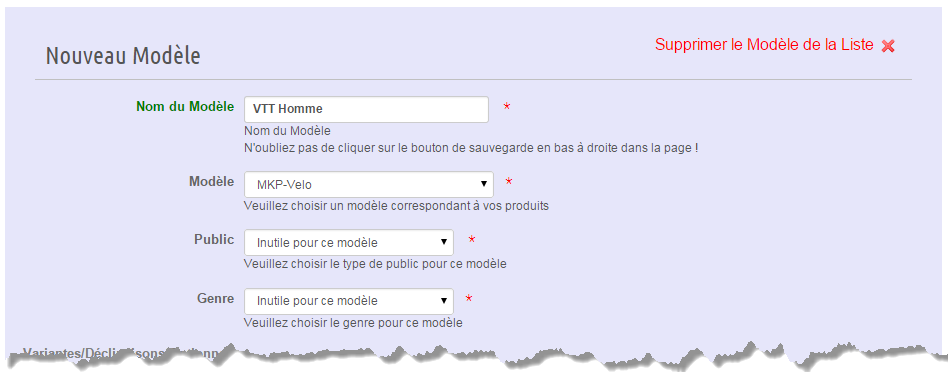Modules > GO Sport > Configure > Profiles
As stated in the preamble, “product data models” should be read to understand the usefulness of the models.
You will use the models to complete for a set of items the necessary data for GO Sport.
The models will also be used if you have combinations to be sent as “variants” which is the product combination format in GO Sport.
Your models will establish the relationship between your Prestashop data and what must receive the GO Sport marketplace.
Note that:
- Genre and Public fields are usually mandatory, otherwise the reverse is shown.
- Mandatory fields are marked with a red asterisk:*
- The other fields are usually optional.
To familiarize yourself with the module and for your first export, fill in just the minimum, only the mandatory fields. You will then later fill the additional fields that will enrich your feed.
Once this configuration completed, you indicate in your profile the model you have just created.
Add a model:
You simply choose the model, it is the product model from the perspective of GO Sport and mandatory fields.
A section will appear for configuring the combinations, if you want to export products with combinations, see our tutorial: Combinations Export.
A section will appear for this model specific fields for GO Sport:
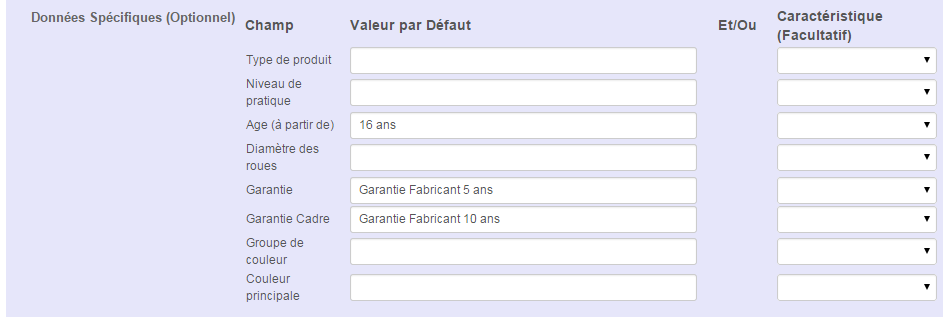
Note that these fields are optional, you do not have to configure this section, if you don’t know how, skip this step. You can enter these fields if you want to enrich your feed.
For Sport category, enter unconditionally the “Sport Principal”.
Default Value:
If the feature is not specified or if the product feature is missing or empty, then the module will indicate the value entered. If you specify: Main Color > White, all products concerned by this profile will be exported as White.
Feature:
You will specify a Prestashop feature field (Catalog > Features).
When the feature is filled in the product sheet, the module when exporting will indicate it in the feed. If the feature is not set, the module will take the default value.
Therefore:
– The left column will contain the default value.
– The right column will contain the product feature.
– Do not specify anything to export nothing
Mappings:
If you have configured in the mapping tab some associations for features, it will be these matches that will be sent, for example;
– Your product sheet contains the feature Dark Blue
– You specify Dark Blue > Royal Blue in the Mappings tab
It will be the value Royal Blue that will be exported in the feed for the selected feature in this model.