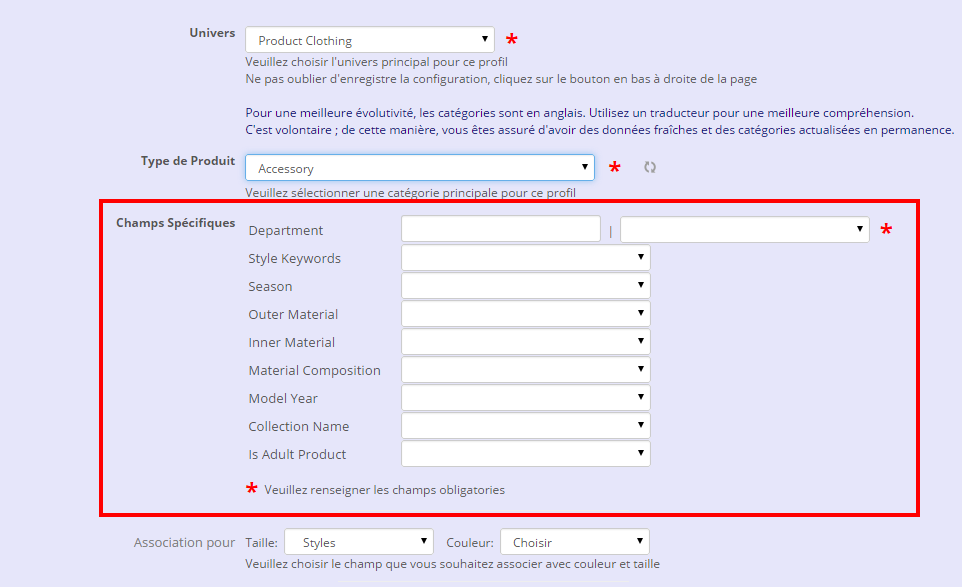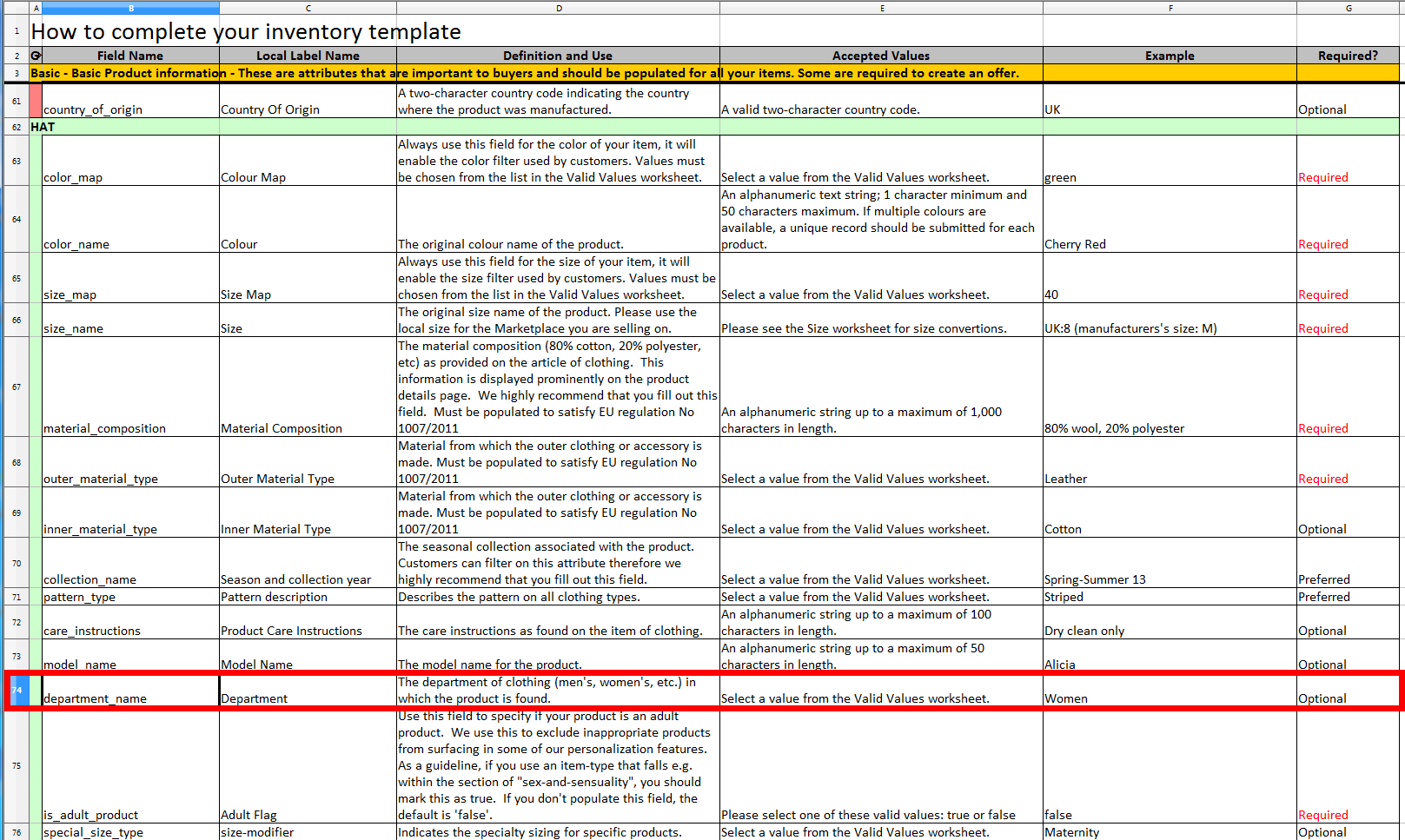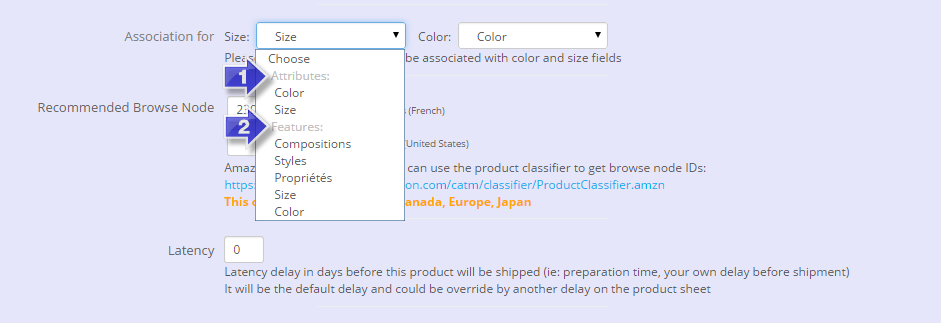You want to create products with the type clothing accessories (Clothing and Apparel) to put in the Amazon Clothing category.
1) Style guidelines
First, consult the product Style guidelines for this category:
https://images-na.ssl-images-amazon.com/images/G/02/rainier/help/UK_Apparel_StyleGuidelinesOct2012.pdf
2) Prepare the product features you need
Go in the Profiles tab, create a new profile with the product type ProductClothing > Accessory.
You will obtain the list of fields required or desired by Amazon for this type of product:
You might be needing technical precisions to fill these fields, for this consult your Amazon integration file. You will find this file at:
https://sellercentral.amazon.co.uk/gp/help/help-popup.html?ie=UTF8&itemID=1641
Download your model: Flat.File.Clothing.uk.xls
Important: You must be logged into your account Seller Central to access this URL
You will find the fields corresponding to the ones above marked with a red asterisk in the Flat.File.Clothing.uk.xls file in the Data Definitions tab:
You simply ignore him technical fields such as SKU, EAN etc., sizes fields. You will consider only the fields proposed by the module.
You can fill all or some of the optional fields of the profile, but you must complete all the required fields.
3) Prepare the tree nodes structure you need, for this please see our page Amazon categorization.
4) Complete your profile
You will fill in successively your Prestashop features, you will do a “mapping”, to a Prestashop field you will associate an Amazon field.
So you will fill in at least the fields marked as mandatory:

For the Department field, valid values are:
- Baby-Boys
- Baby-Girls
- Boys
- Girls
- Men
- Women
Important:
For more information about the Prestashop features, refer to your Prestashop User Guide: http://addons.prestashop.com/en/user-guide/17304-prestashop-16-user-guide.html
For this category, size and color field are mandatory, so even if you do not have a combination, you will have to select the fields colors and size.
The color fields and size can be either a characteristic or an attribute.
You will select your color and size field in the “Association for” section.
Combinations:
If your products have combinations, each one will be exported as a variant and variants will be grouped under a parent product. This is called a parent/child relationship for variants.
Combinations will only be exported if you have selected a color and a size field and you’ve done the mapping in the Mappings tab.
1: Products attributes
2: Products Features
In both cases the fields will appear in this list only if their type is indicated in the Mappings tab:
5) Follow the instructions of creation mode to send your feed, go directly to the feed sending section in Creation mode.