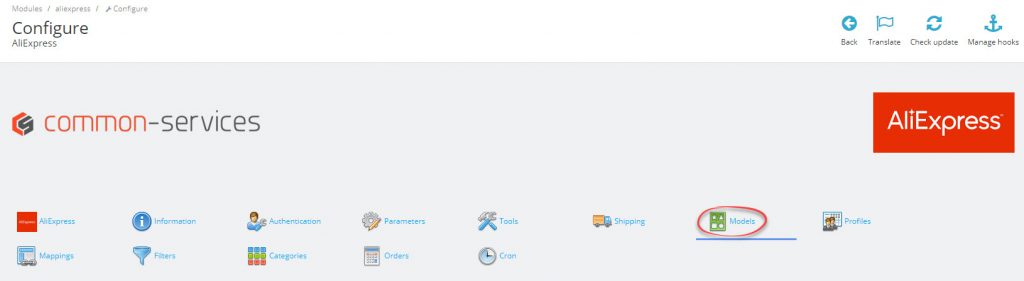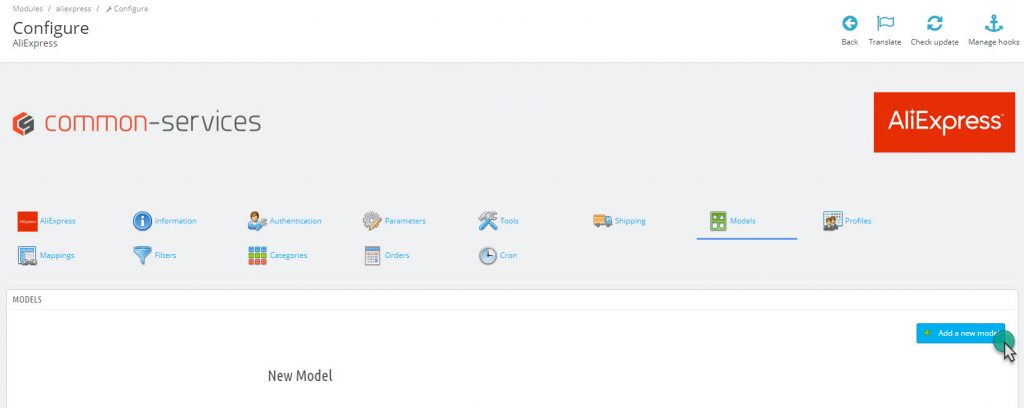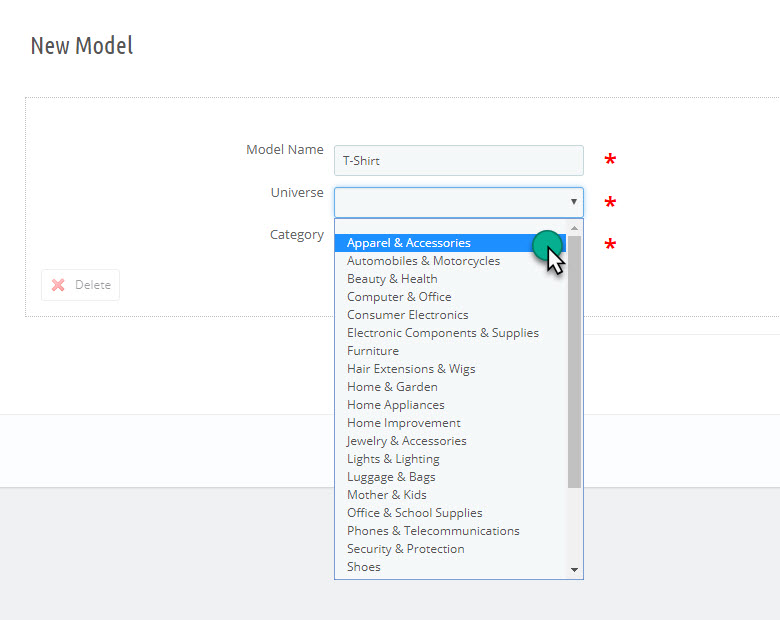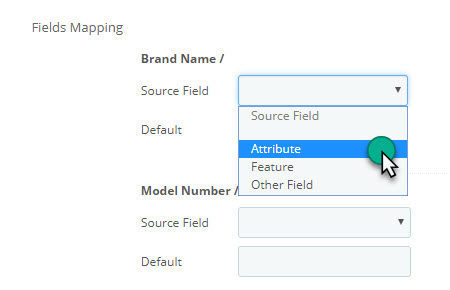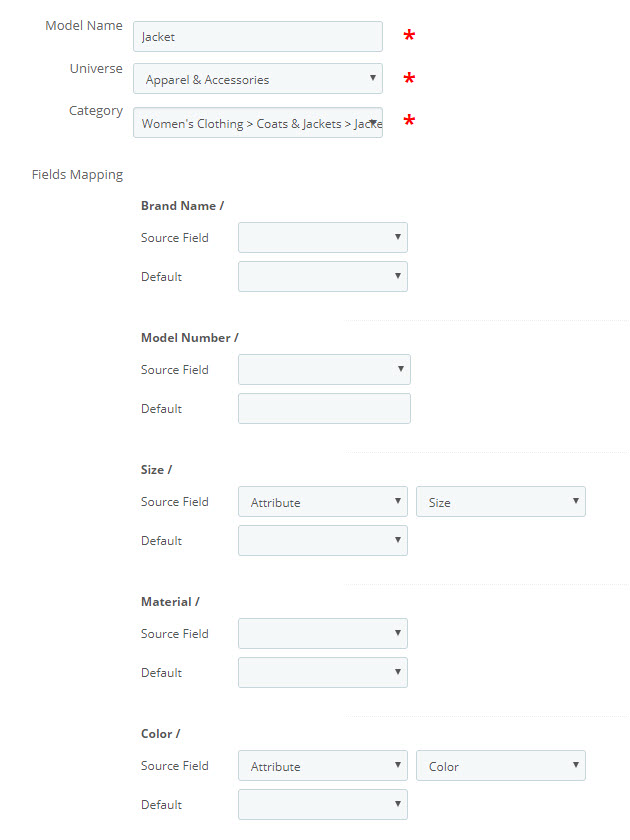Modules > AliExpress > Configure > Models
As stated in the preamble, “product data models” should be read to understand the usefulness of the models.
You will use the models to complete for a set of items the necessary data for AliExpress.
The models will also be used if you have combinations to be sent as “variants” which is the product combination format in AliExpress.
Your models will establish the relationship between your PrestaShop data and what must receive the AliExpress marketplace.
To familiarize yourself with the module and for your first export, fill in just the minimum, only the mandatory fields. You will later on fill the additional fields that will enrich your feed.
Once this configuration completed, you indicate in your profile the model you have just created.
Add a model:
You specify a Product Type, once the product type selected the list of fields specific to that product type will appear, below is an example for clothing:
Note that mandatory fields are marked with a red asterisk: *, the other fields are optional, you can fill these fields if you want to enrich your feed.
For each entry of the model you will always have four choices:
PrestaShop Attribute
You will choose from the list a PrestaShop product attribute, usually it is either the color or the size.
PrestaShop Feature
You will fill in a PrestaShop feature, one of the differences related to the feature is that it is applicable to the product, it is not possible to have a feature by combination.
Other Field
A field from your product sheet (as name, weight, unity etc.)
Default Value:
If the feature is not specified or if the product feature is missing or empty, then the module will indicate the value entered. If you specify by default White, all products concerned by this model will be exported as White.
Each association that you will you do in your models PrestaShop Attribute + AliExpress Attribute, or Feature PrestaShop + AliExpress Attribute will result in the automatic creation of a mapping when you save your model.
Please go to the Mappings tab for more information about the subject.
Finish to complete your model, such as this for Jackets for Women:
Save the configuration then go to the Mappings tab.