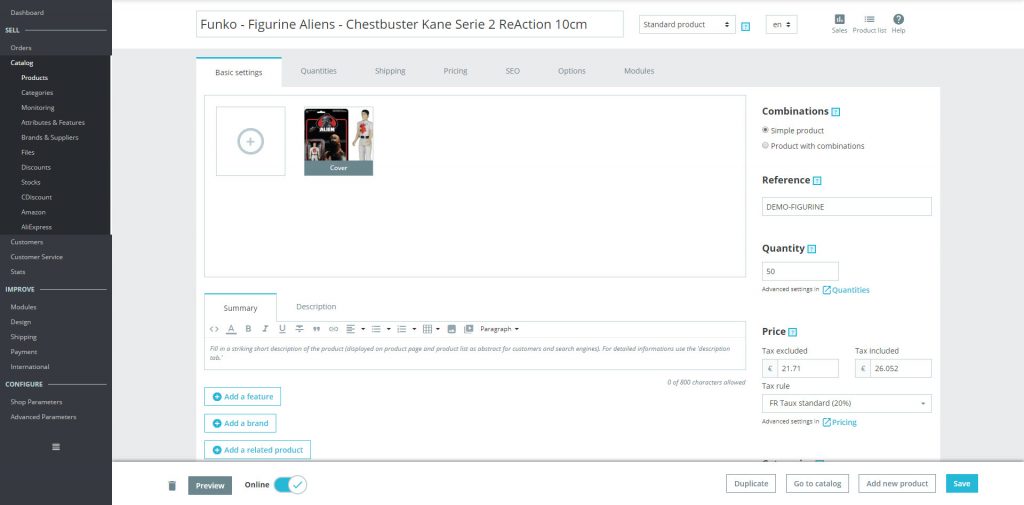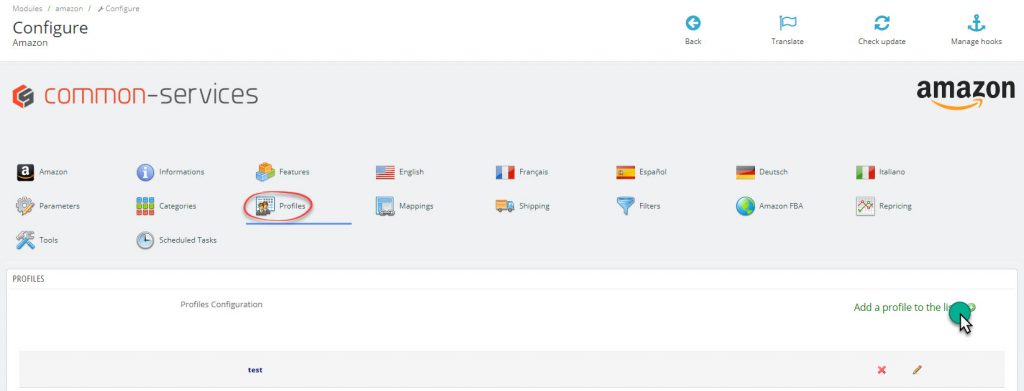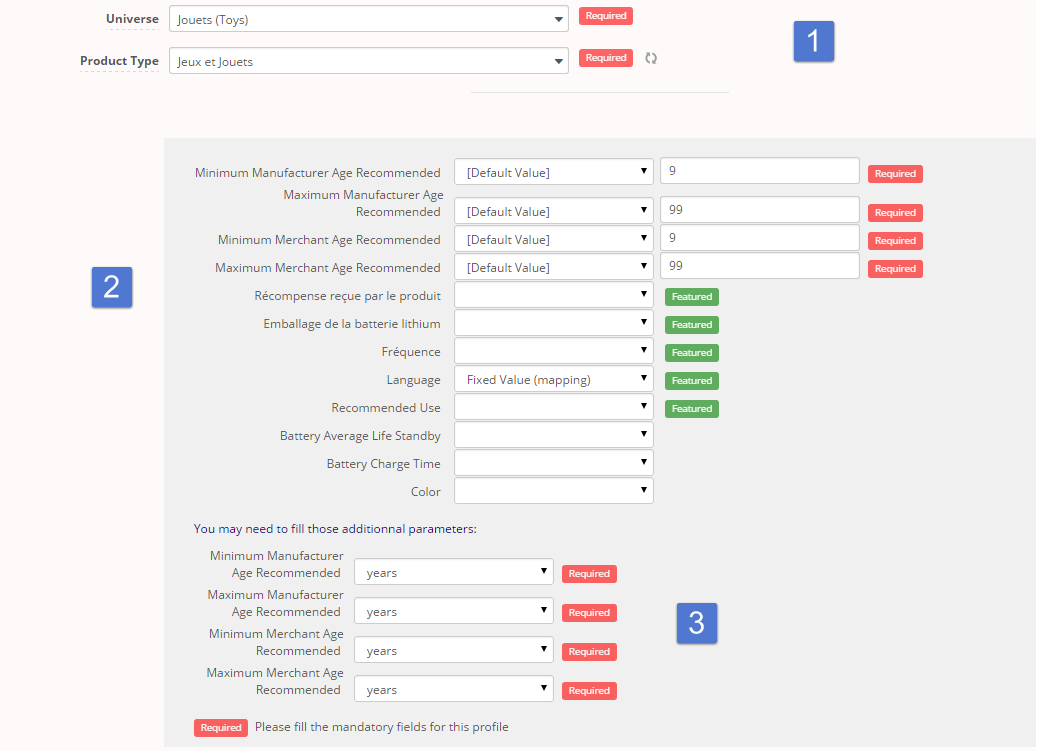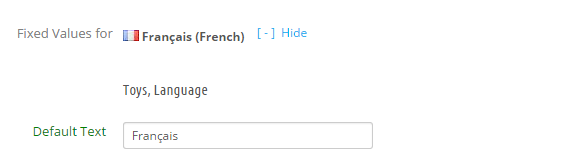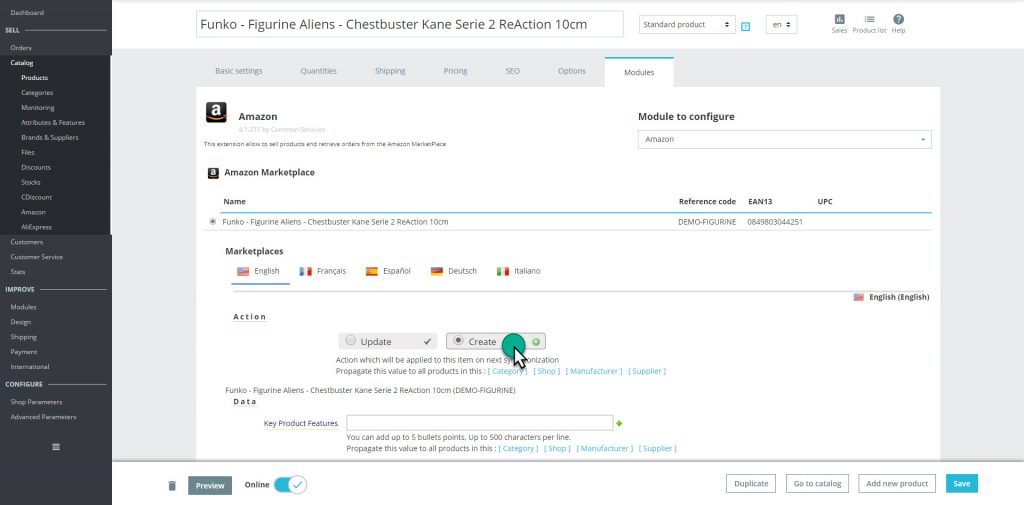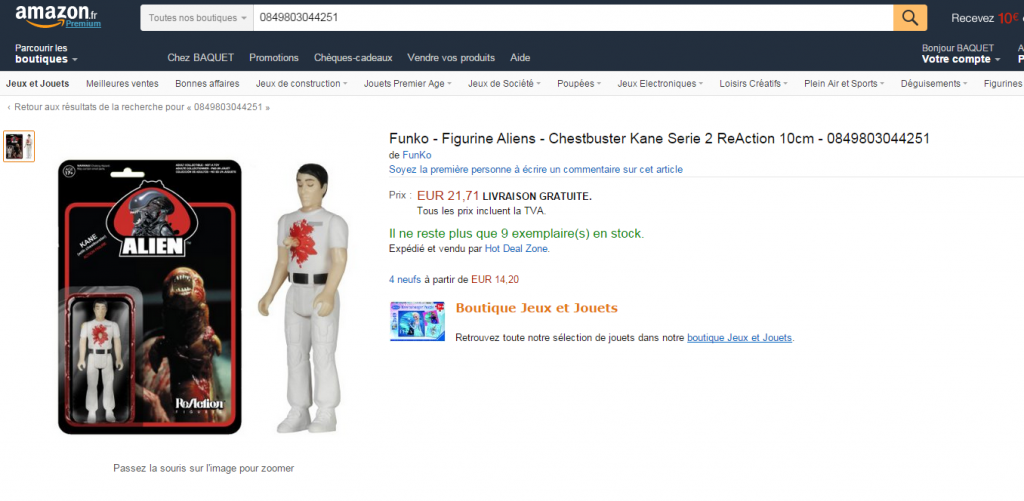Here is our product sheet:
Note: This product has no combinations.
We indicate a main reference and EAN code as shown in Validate your catalog structure.
We create our Games & Toys profile;
– 1 – We will indicate for Universe, Toys and for Product Type Toys and Games, in your case you choose the appropriate universe and product type.
Our product has no combinations, so we do not select the variant.
We will try to enrich our feed as much as possible by filling in the fields displayed in the Mappings section – 2 -;
In all cases we must fill in all required fields marked in red – 3 –
We will indicate the recommended browse node:
We will choose a strategy for key features:
Our profile is complete, we save the configuration, and we do not forget also to select it in the Categories tab.
It is important now to do the mapping. For the record, the mapping is used to establish the correspondence between a value on PrestaShop and a value on Amazon.
Since the product has no combination, there is no particular mapping, except the one created for a particular field;
We just fill in the value that will be global for all products.
Your profile and mapping are complete.
Then, we mark the product to create in product sheet Amazon tab:
Now, your product is in the queue.
Your profile is created and selected, the product is in the queue, it remains only to send it to Amazon, see Sending the products page.
After having followed this procedure, you will find your product on Amazon;
Then, if you have multiple products to send, use the propagations.